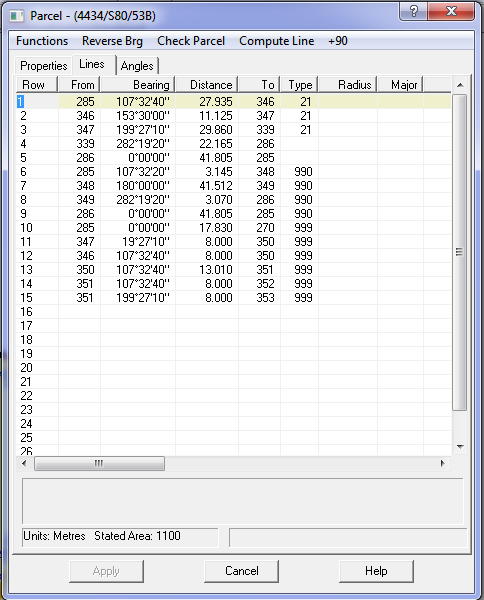Contents
Index
Parcel Lines
The Parcel Lines dialog allows you to enter or edit the bearings and distances for the line of the parcel.
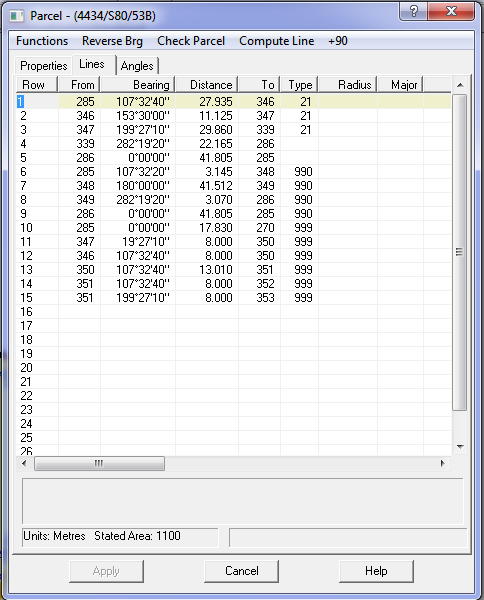
NT parcel Values
Bearing Entry
Bearings are entered in the Lines grid in the 'Parcel Properties' dialogue box.
They can be input either as a full value in the form DDDMMSS,
or with a decimal point after the degrees in the form DDD.MMSS or DD.MMSS
For more details click here
Distance Entry
Distances are entered in the Distance column as they appear on the plan.
For more details click here
Add an 'A' prefix to enter an Arc distance. ('A200')
Add an 'M' prefix to enter a distance in Metres if your plan units are feet or links. ('M200')
Add an 'F' prefix to enter a distance in Feet if your plan units are metres or links. ('F200')
Add an 'L' prefix to enter a distance in Links if your plan units are metres or feet. ('L200')
Line Type
Enter a number (if required) from 1 to 999.
This is a list of the common line types, your state may have additional line types defined.
Any line type >= 900 is considered an Easment.
| Type | Meaning |
| No type |
| 000 | No type |
| 021 | Road |
| 970 | Water Supply |
| 990 | Sewerage |
| 991 | Electricity |
| 992 | Drainage |
| 995 | Precise Connection |
| 996 | True-Mid Connection |
| 997 | Link for Doughnut Parcel |
| 998 | Radial to centre |
| 999 | Connection |
Radius
Enter a positive curve radius if the center is on the Left side,
enter a negative radius value if the centre is on the right side of the line.
Major
Curves by default are less than 180 degrees, if you want to define a curve greater than 180 degrees
Enter the radius as a +ve value and enter a Y in the Major column to flip the curve to be > 180 degrees.
Cut - Paste Multiple Lines
To select multiple lines, press and hold the SHIFT key, click on first line (Row No)
and drag the mouse to the last line you want. The rows will be highlighted as you drag the mouse.
Now press Ctrl/C to place the rows into the Cut/Paste buffer.
You can now Paste these lines into a text editor, or another part of the Lines table as required.
Note: When selecting lines:
1. You must hold down the SHIFT key
2. You must drag the mouse down through the rows in From,Brg,Dist fields.
(You cannot drag mouse down through 'Row' column for some obscure Windows reason.
Other Keystrokes
- Ctrl/P - Pan to line
- Double Click Mouse - Pan to line
- Ctrl/UpArrow - Pan Main Screen Up
- Ctrl/DnArrow - Pan Main Screen Down
- Ctrl/LeftArrow - Pan Main Screen Left
- Ctrl/RightArrow - Pan Main Screen Right